How to Check Your iPhone Battery Health

Battery Health is a great new iPhone feature that arose from Apple’s recent phone-slowing controversy.
The controversy erupted back in the fall of 2017 when iPhone users discovered that their iOS updates contained a feature to slow down older iPhone processors when their batteries degrade. In order to prevent damage to its internal components and keep the phones functioning longer, Apple programmed the phones to slow down (and in some cases power down completely).
The shocking revelation sparked a public outcry, class-action lawsuits and even probes by governmental bodies. Apple responded to the controversy by apologizing to iPhone owners, cutting the price of an iPhone battery replacement from $79 to $29, and creating a new feature called Battery Health.
Battery Health (available in iOS 11.3 or later versions)
Battery Health is a new iPhone feature that’s built into Settings > Battery that provides users with information on current maximum capacity and peak performance capability.
Maximum battery capacity measures the iPhone’s current battery capacity relative to when it was new. A new iPhone battery will start at 100% when first activated and will naturally degrade as the battery chemically ages which may result in fewer available usage hours in between charges.
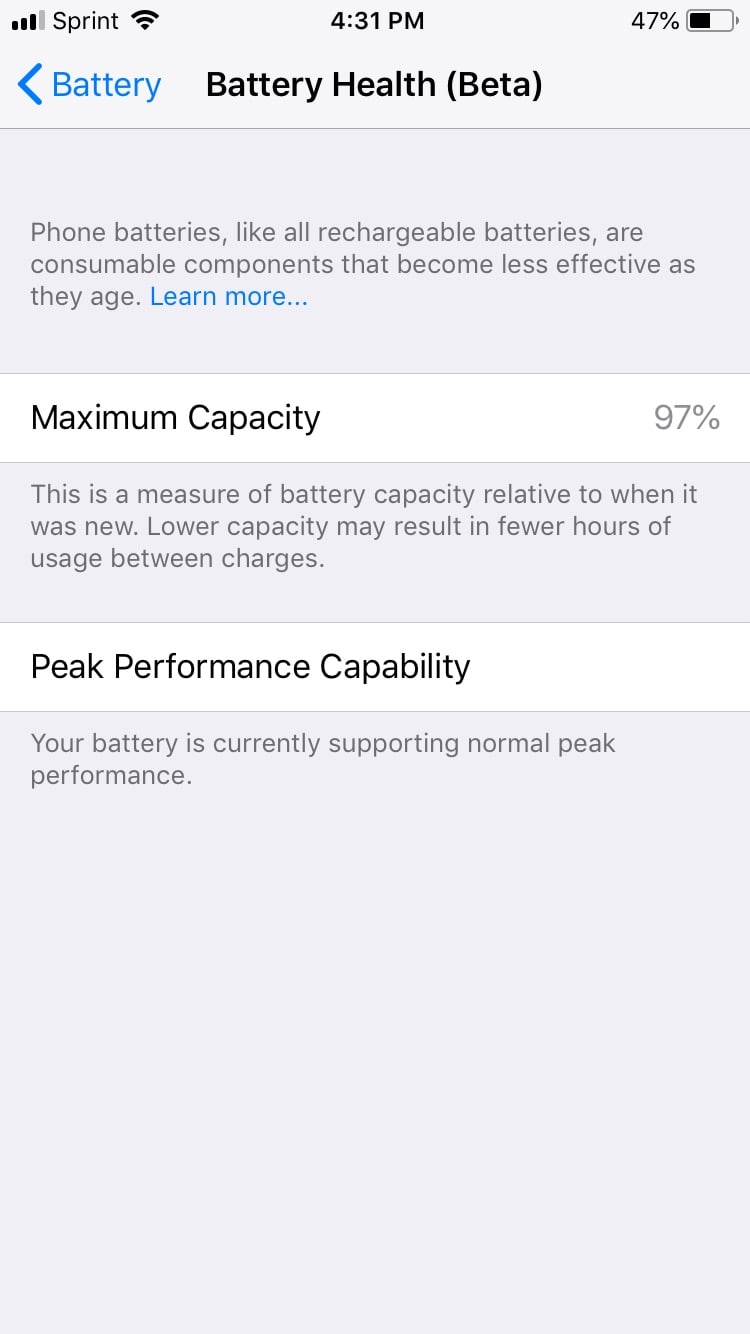
iPhone batteries are designed to retain up to 80% of their original capacity after 500 complete charge cycles when operating under normal conditions.
As your phone gets older, its battery health degrades and it can no longer deliver peak performance. By opening up the Battery Health screen, you’ll see a section called Peak Performance Capability underneath which one of the following five messages may appear:
- Your battery is currently supporting normal peak performance. [Hurray!]
- This iPhone has experienced an unexpected shutdown because the battery was unable to deliver the necessary peak power. Performance management has been applied to help prevent this from happening again. Disable… [This is the option that disables iPhone throttling. Note that if you disable throttling, you can’t turn it back on. It will be turned on again automatically though if an unexpected shutdown occurs. The option to disable will then become available again.]
- This iPhone is unable to determine battery health. An Apple Authorized Service Provider can service the battery. More about service options… [Apple says this may appear if a battery is improperly installed or if there’s an unknown battery part.]
- This iPhone has experienced an unexpected shutdown because the battery was unable to deliver the necessary peak power. You have manually disabled performance management protections. [If your iPhone experiences another unexpected shutdown after you’ve disabled the performance management feature, the latter will be re-applied and the option to disable will become available again.]
- Your battery’s health is significantly degraded. An Apple Authorized Service Provider can replace the battery to restore full performance and capacity. More about service options…[Don’t panic. You can still use your iPhone but you’ll definitely notice battery and performance issues. If you see this message, your best bet is to snag Apple’s $29 battery replacement option to improve your phone’s performance.]
Coming this Fall: iOS 12
Battery Health will be exiting its beta status and officially launching with iOS 12 this fall. With iOS 12, users can expect enhanced battery statistics that give a more complete picture of your iPhone’s battery health.
You’ll be able to see a nice graph of battery usage and time over the last 24 hours as well as over the past 7 days. The new battery-tracking graph provides more details than ever on which apps are using the most battery throughout the day, hour by hour.
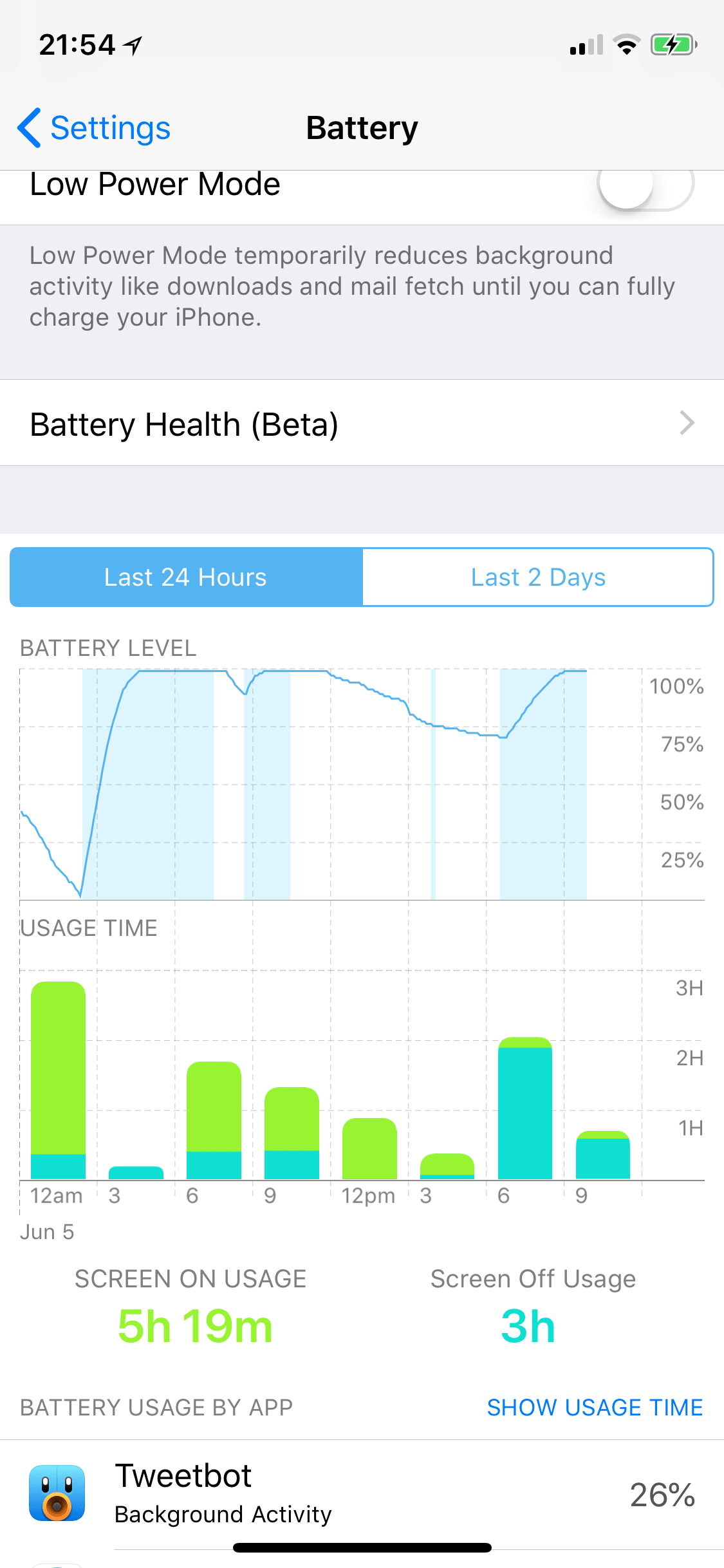
The new iOS upgrade will also give you battery usage data even after reboot. Currently, when you reboot your iPhone your usage data disappears.
Additional Tips to Keep Your Battery Fresh
The new Battery Health feature is a great tool to keep track of your battery usage but it doesn’t directly impact your battery life. You may already know about battery life 101 tips like not using your GPS too often, reducing your gaming app usage and manually managing your screen brightness to avoid reaching 100%. But there are plenty of other lesser-known tips and tricks that can extend your battery life.
Check out our blog on 5 Things You Didn’t Realize Were Draining Your Battery Life to continue reading more about how to improve your battery life.








